Local Kubernetes development with LXD
The purpose of using LXD on a local machine is to emulate the same deployment that a user would use in a cloud or bare metal. Each node is treated as a machine, with the same characteristics as production. Each node is a separate container, which runs Docker containers and kubectl inside (see Cluster Intro for more info).
Running Kubernetes locally has obvious development advantages, such as lower cost and faster iteration than constantly deploying and tearing down clusters on a public cloud. Ideally, a Kubernetes developer can spawn all necessary nodes inside local containers and test new configurations as they are committed. This page will show you how to deploy a cluster to LXD containers on a local machine.
Before you begin
Install conjure-up, a tool for deploying big software.
Add the current user to the lxd user group.
sudo snap install conjure-up --classic
sudo usermod -a -G lxd $(whoami)
Note: If conjure-up asks you to “Setup an ipv6 subnet” with LXD, answer NO. ipv6 with Juju/LXD is currently unsupported.
Deploying Kubernetes
Start the deployment with:
conjure-up kubernetes
For this walkthrough we are going to create a new controller - select the localhost Cloud type:
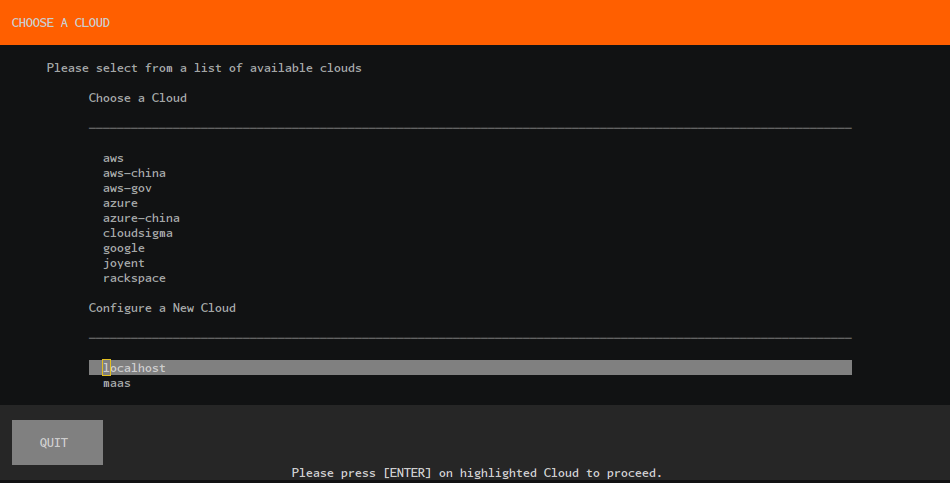
Deploy the applications:

Wait for Juju bootstrap to finish:
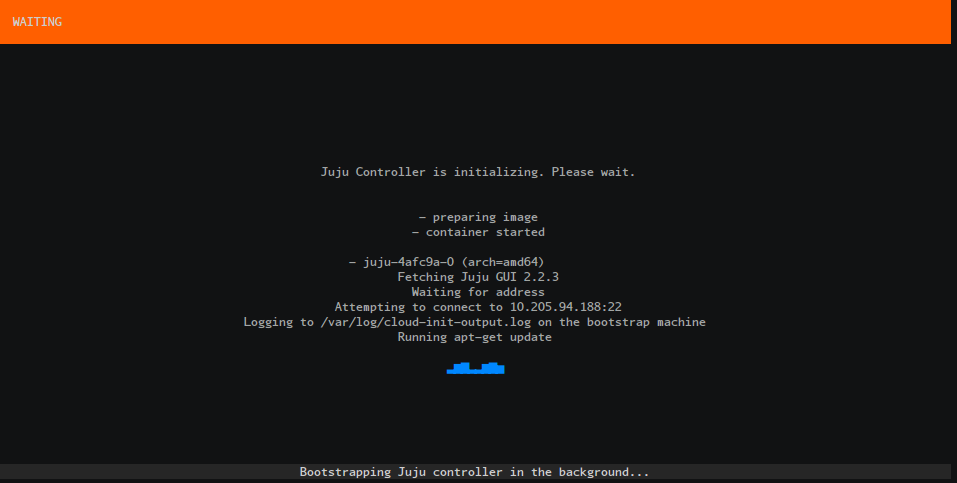
Wait for our Applications to be fully deployed:
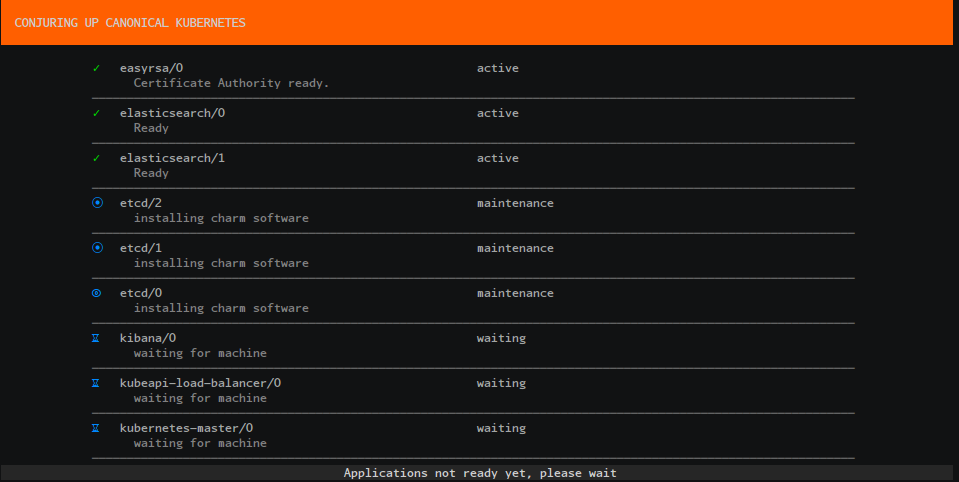
Run the final post-processing steps to automatically configure your Kubernetes environment:
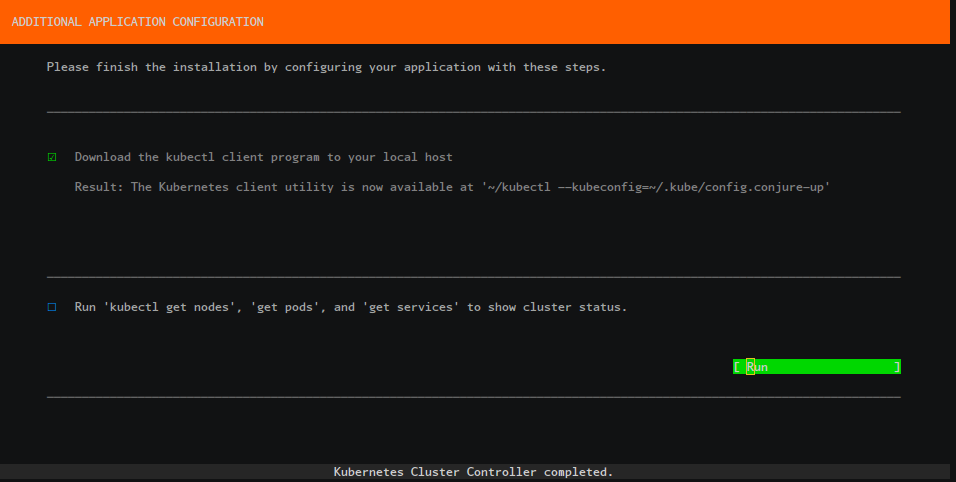
Review the final summary screen:
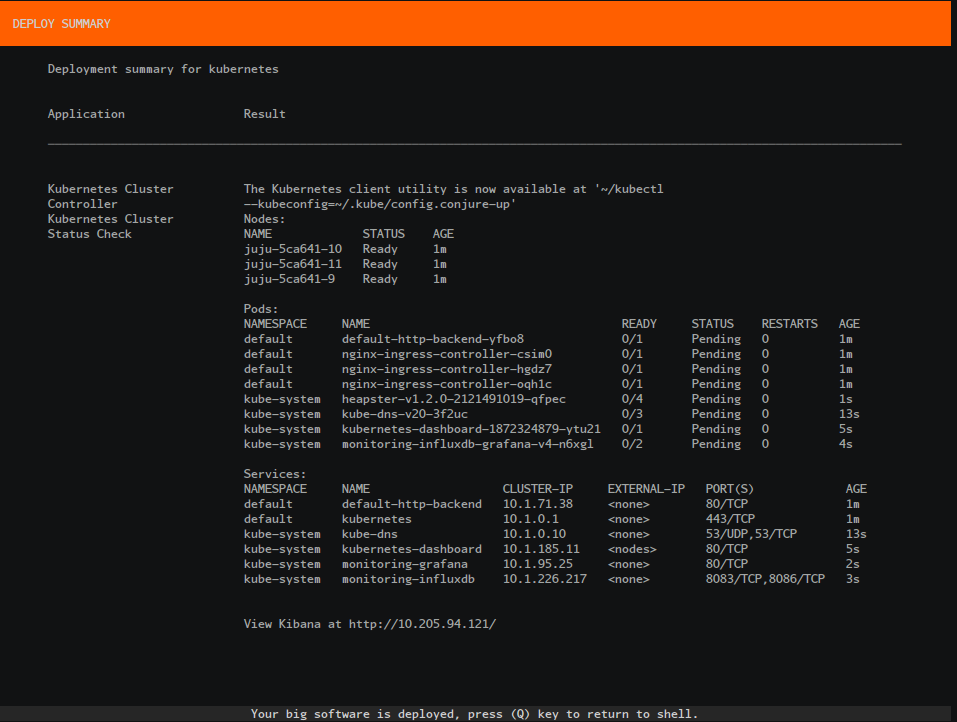
Accessing the Cluster
You can access your Kubernetes cluster by running the following:
kubectl --kubeconfig=~/.kube/config
Or if you’ve already run this once it’ll create a new config file as shown in the summary screen.
kubectl --kubeconfig=~/.kube/config.conjure-up